Google Drive is the official Google cloud storage app, which allows you to store and organize all your files and folders from anywhere, using any device. This app is part of the well-known Google Workspace (formerly G Suite), a group of tools and utilities to help you work in the cloud, which also includes Gmail, Google Meet and Google Docs.
An app just for Google users
As with all of Google's apps, you will need to log in with your email account to use Google Drive. This part is very important: you can only log in to the app if you have a Google email address. As soon as you enter your data and confirm your identity, you can dive into the app and start working with it. If you have never used it, everything will be empty. If, on the other hand, you are a regular user, you will most likely be able to view files and folders shared with you or stored in the cloud.
How to get more storage for Google Drive
Free Google accounts offer 15GB of storage that is shared across all Google Workspace services. This means that those 15GB allow you to store emails (Gmail), photos (Google Photos) and documents (Google Drive). If you need more storage, Google offers several different options. The Basic Plan allows you to store up to 100GB, while the Standard Plan goes up to 200GB. The Premium Plan, only recommended for professionals, offers 2TB of storage.
Sharing files and folders is a breeze
Google Drive allows you to upload all your files and documents to the cloud, making it easier for you to share them. To upload a file, just choose a document, click on the share button, and click on the Drive button. And that's it. Once you have uploaded a document to the cloud, whether it's a video, a book, or any other file, you can quickly share it by simply sending the link to another person. With the link, anyone can download the file in your account, without complications or issues.
Easily find all your files
One of Google Drive's great advantages is that it not only allows you to store all kinds of files, including PDF documents, MP4 videos, Excel spreadsheets, or ZIP compressed files, but it also allow you to organize them comfortably. From the app you can search through and filter all your files to be able to find them quickly. So, for example, if you are looking for a book and you know that it is an EPUB file, just filter by this format and it will appear.
Everything you need for your cloud storage
Download the Google Drive APK if you generally use Google services, because thanks to this app you can conveniently access a host of personal and shared files stored in the cloud. You can back up all your important documents from your Android device with a single tap. And, even better, you can then easily view them in the cloud from any other device.
Requirements (Latest version)
- Android 8.0 or higher required
Frequent questions
How do I access Google Drive?
To access Google Drive, you need to sign in with your Google account. If you don't have a Gmail account, you will need to link your current email address to the service by filling out a form with all the account details.
What is Google Drive and what's it for?
Google Drive is Google's official cloud storage service that lets you store your files online. With it, you can access your files anywhere and you can create online documents easily.
How long are files stored for in Google Drive?
Files are stored in Google Drive permanently. However, if the account remains inactive for more than two years or you exceed the storage limit after this time, Google will delete your stored files.
How do I upload and share files in Google Drive?
To upload files to Google Drive, press the Upload File or Upload Folder option, or drag the file to the main window. To share, right-click on the document and press Share, or do this by opening the file.
How do I sync Google Drive on Android?
To sync Google Drive on Android, go to the sync and preferences options. Once there, select Sync Now to start the process and tap the Yes box to keep the automatic sync function on.
How do I upload an Android folder to Google Drive?
To upload an Android folder to Google Drive, you need to open the tool and tap Upload. Once you select this option, you will just have to search the folder you want to upload and wait for the process to be completed.

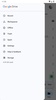
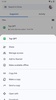
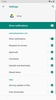
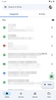
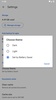
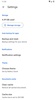
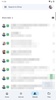
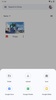
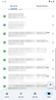


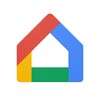

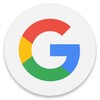

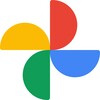
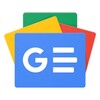
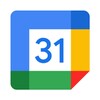

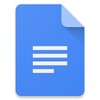
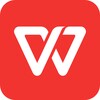









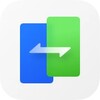
Comments
This is good
Very excellent
this is amazing app 👏
magnificent
Excellent
very good